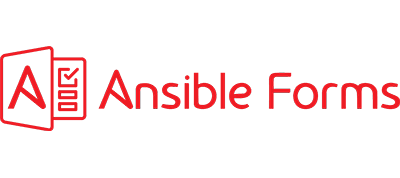Forms.yaml
Ansible Forms reads the forms configuration from the main forms.yaml file.
The forms.yaml file contains the categories, roles, constants and forms. You can choose to put all the forms in the single forms.yaml file, or, to make editing and source control easier, you can split the forms up and put then in separate files in the forms subdirectory. Ansible Forms will merge them together. Below are the 4 main attributes of the forms.yaml file.
The file below is a minimal sample forms.yaml file to start with.
If has only the required default category, the required admin and public roles and a very simple sample form with 1 text field.
categories: # a list of categories to group forms
- name: Default
icon: bars
roles: # a list of roles
- name: admin
groups:
- local/admins
- name: public
groups: []
constants: {} # free objects to re-use over all forms
forms: # a list of forms
- name: Demo Form
showHelp: true
help: >
This is a demo form
roles:
- public
description: A simple form
categories:
- Demo
icon: heart
playbook: dummy.yaml
type: ansible
fields:
- type: text
name: username
label: Username
To add more forms, you either extend the forms-list property in the forms.yaml file, or you make seperate yaml files under the forms folder. Each file must contain a single form item.
| Attribute | Comments |
|---|---|
|
categories array |
Categories The categories group the forms together in a tree-like view. The Default category is mandatory and holds all forms without a category. Added nested categories Examples: 1) Categories |
|
roles array |
Roles
The roles provide RBAC. Each role has a name and 1 or more groups (local, ldap or azuread). The Examples: 1) Roles |
|
constants object |
Constants
Sometimes you want to have global-like variables. The constants section gives you all freedom. Whether it are objects, arrays, strings, numbers or booleans. They will be available in every form. Examples: 1) Constants |
|
forms array |
Forms The forms are the core of Ansible Forms and describe all the nice forms. Examples: 1) Ansible Core Form |
Category Object
A category groups together 1 or more forms.
| Attribute | Comments |
|---|---|
|
name string / required / unique |
The name of the category The name of a category has to be unique. The Default category is mandatory and holds all non-category forms. |
|
icon string |
Category icon
You can add a nice icon to your categories. The icon name is a free fontawesome 6 icon.
You can find more information at www.fontawesome.com. |
|
items object added in version 3.1.0 |
Sub categories
A category can have sub categories, which is again a category object. |
| Examples | |
|
1) Categories |
|
Role Object
A role allows RBAC. Each role has 1 or more groups (local or ldap). Except the public role, which has no groups.
The public and admin roles are mandatory.
| Attribute | Comments |
|---|---|
|
name string / required / unique |
The name of the role
The name of a role has to be unique. The |
|
groups array / required |
Groups
A list of groups. They must be in the format of |
|
users array / required added in version 4.0.10 |
User
A list of local or ldap users. They must be in the format of |
| Examples | |
|
1) Roles |
|
Form Object
Each form in the forms list is configured with the below attributes.
| Attribute | Comments |
|---|---|
| basic | |
|
name string / required / unique |
The name of the form
The name of a form is also the identifier of the form and thus must be unique. |
|
roles array / required |
Who has access
You can have RBAC by adding roles to a form. If you want everyone to see the form, add the |
|
categories array |
Categories By adding one or more categories, you can group forms together in categories. |
|
description string |
Form description A short description, explaining what the form does. |
|
help string |
Help
Using markdown you can a more detailed help message to help the operator understand the form. |
|
type string |
Form type Our form eventually sends extravars to a target. That target can be an ansible-playbook, an awx-template or a multistep (which is a list or combination of multiple playbooks/templates, executed sequentially).
Choices:
|
|
template string |
Awx template
This attribute is only used when the form type is
Only available with types:
awx |
|
playbook string |
Ansible playbook
This attribute is only used when the form type is
Only available with types:
ansible |
|
credentials object added in version 4.0.16 |
Send credentials to your playbook/template
From the earlier versions, you could send credentials, stored in Ansible Forms, by using the field-property |
|
ansibleCredentials string added in version 4.0.17 |
Pass ansible_user and ansible_password to ansible playbook using stored credentials Ansible allows to pass default ansible credentials in the form of 2 extravars ansible_user and ansible_password |
|
steps array |
Multistep steps A multistep form is basically an array of multiple form type destinations, defined here as steps.
Only available with types:
multistep |
|
fields array |
fields It makes sense that a form has 1 or more formfields. Read more about them in the separate formfield section. |
| interaction | |
|
approval object |
Add approval point
Ansible Forms allows to add an approval point before a job is ran. |
|
notifications object |
Add Notification Add email notifications on job status events. |
|
onSubmit array added in version 3.1.0 |
Events on submit
Once a job is launched, Ansible Forms has a few status events you can act on. |
|
onSuccess array added in version 3.1.0 |
Events on success
Once a job is launched, Ansible Forms has a few status events you can act on. |
|
onFailure array added in version 3.1.0 |
Events on failure
Once a job is launched, Ansible Forms has a few status events you can act on. |
|
onAbort array added in version 3.1.0 |
Events on abort
Once a job is launched, Ansible Forms has a few status events you can act on. |
|
onFinish array added in version 3.1.0 |
Events on finished
Once a job is launched, Ansible Forms has a few status events you can act on. |
| visualization | |
|
showHelp boolean |
Show Help Show the help by default or collapse the help.
Default:
true |
|
icon string |
Form icon
You can add a nice icon to your forms. The icon name is a free fontawesome 6 icon.
You can find more information at www.fontawesome.com. |
|
image string |
Form image
You can add a nice image to your form. You can provide a local or remote url. But if you are in a secured location, you might want to go for a base64 encode image. This allows you to embed the image in the yaml file. |
|
tileClass string |
Form tile background colour
Ansible Forms uses the Bulma css framework to style the webapplication.
Default:
has-background-light |
|
fieldGroupClasses object |
Fieldgroup background color Ansible Forms uses the Bulma css framework to style the webapplication. Bulma has a few color helper classes you can use to give your fieldgroups a background color. You can find them here background color and foreground color. |
| workflow | |
|
inventory string |
Inventory
In both awx and ansible core you can pass an inventory. In the case of ansible core, it will be a yaml file. In case of awx it will be the inventory name. |
|
executionEnvironment string added in version 5.0.0 |
Execution Environment
In newer versions of AWX you can choose an execution environment. Use this property to pass it to your template.
|
|
instanceGroups array or string added in version 5.0.0 |
Instance Groups
In newer versions of AWX you can choose instance groups. Use this property to pass it to your template. |
|
awxCredentials array added in version 4.0.16 |
Add awx credentials to your template
In AWX you can set credentials on your template. |
|
check boolean |
Run in check mode
In both awx and ansible core you run a playbook in check mode. Enable this attribute to do so. |
|
limit text |
Run against a limited number of hosts
In awx and ansible core you run a playbook against limited hosts by supplying a host pattern. Use this attribute to do so. |
|
diff boolean |
Run in diff mode
In both awx and ansible core you run a playbook in diff mode. Enable this attribute to do so.
Note : You can also dynamically set the check mode by using a field called |
|
verbose boolean added in version 4.0.0 |
Run in verbose mode
In ansible core you run a playbook in verbose mode. Enable this attribute to do so.
Note : You can also dynamically set the verbose mode by using a field called |
|
keepExtravars boolean added in version 4.0.0 |
Do not remove the extarvars json file
In ansible core we temporarily store the extravars in a json file. After run, this file is removed. Use this property to disable this behaviour.
Note : You can also dynamically set this property by using a field called |
|
string |
Set tags
In both awx and ansible core you can pass tags. Use this attribute to pass a comma separted list of tags.
|
Step Object
Each step is a new form destination. And steps are executed sequentially.
Use specific properties like continue, always and ifExtraVar to control the flow of a multistep form.
| Attribute | Comments |
|---|---|
| basic | |
|
name string / required |
The name of the form The name of the step. Used for logging and visualization. |
|
type string |
Step type Every step can be an ansible-playbook or an awx-template
Choices:
Examples: 1) Run AWX Template Helloworld 2) Run Ansible playbook |
|
template string |
Awx template
This attribute is only used when the form type is
Only available with types:
awx Examples: 1) Run AWX Template Helloworld 2) Use dynamic template name |
|
playbook string |
Ansible playbook
This attribute is only used when the form type is
Only available with types:
ansible Examples: 1) Run foobar playbook 2) Use dynamic playbook name |
| interaction | |
|
approval object |
Add approval point
Ansible Forms allows to add an approval point before a job is ran. Examples: 1) Approve removal |
|
notifications object |
Add Notification
Add email notifications on job status events. Examples: 1) Send on success |
| workflow | |
|
inventory string |
Inventory
In both awx and ansible core you can pass an inventory. In the case of ansible core, it will be a yaml file. In case of awx it will be the inventory name. |
|
check boolean |
Run in check mode
In both awx and ansible core you run a playbook in check mode. Enable this attribute to do so. |
|
diff boolean |
Run in diff mode
In both awx and ansible core you run a playbook in diff mode. Enable this attribute to do so.
Note : You can also dynamically set the check mode by using a field called |
|
string |
Set tags
In both awx and ansible core you can pass tags. Use this attribute to pass a comma separted list of tags.
|
|
key string |
Extravar key
Ansible Forms can model the extravars into objects using the formfield Examples: 1) Resize volume |
|
ifExtraVar extravar reference |
Run step if ...
In a mulitstep form, by default, Ansible Forms will try to run every step sequentially one after the other. Examples: 1) Run step based on checkbox |
|
continue boolean |
Continue on fail In a mulitstep form, by default, if 1 step fails, the multistep is stopped. However, if you want to continue to the next step, even if the current step failed, use this attribute and set it to true and the multistep will goto the next step. If this happens the status becomes ‘partially success’.
Default:
false Examples: 1) |
|
always boolean |
Always run
In a mulitstep form, by default, if 1 step fails, the multistep is stopped. However, if you always want to run a certain step, even if a step failed somewhere, use this attribute and set it to true and the specific step will always run.
Default:
false Examples: 1) |
Formfield Object
Each form contains 1 or more formfields. Each formfield can be heavily tuned with the below parameters.
| Attribute | Comments |
|---|---|
| basic | |
|
name string / required / unique |
Field name This attribute represents the name of the form field. |
|
type string / required |
Field type Other attributes might only be available for some field types.
Choices:
Examples: 1) Text |
|
dateType string added in version 4.0.2 |
DateType of the datetime picker The datetime picker can pick several types
Choices:
Only available with types:
datetime |
|
label string |
Field label A friendly name/label for the field
Only available with types:
text, textarea, datetime, number, password, checkbox, radio, enum, expression, table, file |
|
placeholder string |
In-field help value Some form fields allow an in-field hint value.
Only available with types:
text, textarea, datetime, number, password, checkbox, radio, enum, expression, table, file |
|
help string |
Field help message Some fields require additional help information. This help message will be shown below the field.
Only available with types:
text, textarea, datetime, number, password, checkbox, radio, enum, expression, table, file |
|
tableFields array |
The list of fields in a table
Every table field has its own separated table fields. The explanation of a tablefield requires a separate help.
Only available with types:
table |
| data | |
|
values array |
A list of values To manually populate an enum field
Only available with types:
enum Examples: 1) list of cities |
|
value any added in version 4.0.17 |
A fixed value (any type) for the expression
To manually populate an expression field (dictionary, array, number, boolean, string).
Only available with types:
expression Examples: 1) list of cities 2) custom object |
|
default many |
Default value
The type of the value depends on the field type.
Only available with types:
text, textarea, number, expression, password, enum, radio, checkbox, datetime
A default can now hold placeholders like |
|
evalDefault boolean added in version 4.0.5 |
Evaluates default value
A default can be treated as javascript and can thus hold expressions like
Default:
false
Only available with types:
text, textarea, number, expression, password, enum, radio, checkbox, datetime |
|
expression string |
A javascript expression.
By default this javascript is evaluated on the server side and limited to predefined functions (for security).
However in combination with
Only available with types:
enum, expression, table, html Examples: 1) Get a list of users from a rest api 2) Filter and sort an array of objects 3) Make a numbered list 4) Use the alias `local` 5) Use the alias `local_out` |
|
runLocal boolean |
Run an expression locally
When running expressions, by default they are run remotely on the server.
Default:
false
Only available with types:
enum, expression, table |
|
refresh boolean|string |
Allow a manual or auto refresh
A query or expression is by default run once (if it doesn’t contain any dependencies).
Default:
false
Only available with types:
enum, expression |
|
editable boolean |
Makes an expression editable
An expression is by default readonly.
Default:
false
Only available with types:
expression |
|
dbConfig object |
A database connection object
When you want to query data from a database, you will need the proper connection information.
Only available with types:
enum, expression, table Examples: 1) get information from a mysql database 2) get information from a mongodb |
|
query string |
The query to select data from a database
This is typically a classic SELECT statement.
Only available with types:
expression, enum, table Examples: 1) get information from a mysql database 2) get information from a mongodb |
|
valueColumn string |
The column of a selected item that needs to exported as extravar
When you select an item in an
Default:
first column
Only available with types:
enum Examples: 1) Export name |
|
placeholderColumn string |
The column of a selected item that is used in a placeholder
When you select an item in an
Default:
first column
Only available with types:
enum Examples: 1) Export name |
| interaction | |
|
dependencyFn string added in version 4.0.0 |
The dependency logical function This attribute represents the logical function between multiple dependencies.
Choices:
|
|
dependencies list / elements=object |
Show/hide this field based on the values or other fields
Each dependency element is either an object with the following 2 attributes:
*
Add an exlamation mark
Add a new way of dependency. Use Examples: 1) Show a field based on a checkbox 2) Show a field if another field is valid 3) Show a field based on 2 fields, using the 'or' function |
|
keydown boolean added in version 2.2.0 |
Enable responsiveness
Enable instant responsiveness whilst typing.
Default:
false
Only available with types:
text, password |
|
filterColumns array |
The list of columns that you can filter on
By default the
Only available with types:
enum Examples: 1) Show usage |
|
allowInsert boolean |
Allow table insert
A table can be used to modify existing data. If new data is allowed, set this property to false.
Default:
true
Only available with types:
table |
|
allowDelete boolean |
Allow table delete A table can be used to modify existing data. If you don’t was recoreds to be deleted, set this property to false.
Default:
true
Only available with types:
table |
|
readonlyColumns array |
The readonly columns in table
With a tablefield, some fields might need to be readonly, like an
Only available with types:
table |
|
insertColumns array added in version 4.0.5 |
The insert columns in table
With a tablefield, you can choose which fields are visible during insert. This way you can choose to hide certain fields.
Use this property to set the insert fields.
Only available with types:
table |
| output | |
|
noOutput boolean |
Do not output as extravar
Form fields are by default send as extravars.
Default:
false |
|
model string or array |
Extravar modelling
By default, a field is sent as a root-extravar. model can now be an array you can now model arrays Examples: 1) Model 2 fields together as a single object |
|
asCredential boolean |
Send credential as extravar
Use the value of this field to search for a credential with the same name
Default:
false
Only available with types:
text, password, enum, expression Examples: 1) Search and send the credential named 'vcenter' |
|
outputObject boolean |
Output the selection of a enum-field as a full object.
When selecting from an
Default:
false
Only available with types:
enum |
|
deleteMarker string |
Adds an additional deletemarker field
When you remove a record in a table, it gets removed.
Only available with types:
table Examples: 1) Mark delete record |
|
insertMarker string |
Adds an additional insertmarker field
When you add a record in a table, it simply gets added.
Only available with types:
table Examples: 1) Mark new record |
| security | |
|
noLog boolean added in version 2.2.3 |
Disable backend logging Disables logging in the backend, to hide passwords for example.
Default:
false Examples: 1) hide password in log |
| validation | |
|
required boolean |
Required field Makes the field required.
Default:
false |
|
minLength number |
Field minimum length Forces a string-field to be at least x long.
Only available with types:
text, expression, password |
|
maxLength number |
Field maximum length Forces a string-field to be maximum x long.
Only available with types:
text, expression, password |
|
minValue number |
Field minimum value Forces a number-field to not be lower than…
Only available with types:
number |
|
maxValue number |
Field maximum value Forces a number-field to not be higher than…
Only available with types:
number |
|
minSize number |
File minimum size Forces a file-fields size to not be lower than…
Only available with types:
file |
|
maxSize number |
File maximum size Forces a file-fields size to not be higher than…
Only available with types:
file |
|
regex object |
A regular expression validation
Enforces a validation where the current field must match a regular expression.
This field requires an object with 2 attributes:
*
Only available with types:
text, expression, password, datetime, file Examples: 1) Validate email address 2) Strong password 3) Only pdf files |
|
notIn object added in version 2.2.4 |
A list validation (can not be in list)
Enforces a validation where the current field can not be one of the values in a list (referencing another field).
This field requires an object with 2 attributes:
*
Only available with types:
text, expression, password, datetime Examples: 1) Check if ip exists |
|
in object added in version 2.2.4 |
A list validation (must be in list)
Enforces a validation where the current field must be one of the values in a list (referencing another field).
This field requires an object with 2 attributes:
*
Only available with types:
text, expression, password, datetime Examples: 1) Check if ip is in range |
|
validIf object added in version 2.2.4 |
An field based validation (field must be true)
Enforces a validation where a referencing (expression) field must be true.
This field requires an object with 2 attributes:
* Examples: 1) Ip must be pingable |
|
validIfNot object added in version 2.2.4 |
An field based validation (field must be false)
Enforces a validation where a referencing (expression) field must be false.
This field requires an object with 2 attributes:
* Examples: 1) Check if powered off |
|
sameAs string |
An field based validation (field must be same as other field) Enables a validation where the value of this field must match the value of another field. Perfect for password entry, for example.
Only available with types:
text, expression, password Examples: 1) Password doublecheck |
|
ignoreIncomplete boolean |
Allow form submit on non-evaluated placeholders
When an expression-based field has placeholders,
Default:
false |
| visualization | |
|
icon string |
Field icon Some formfields can hold a nice looking icon. The icon name is a free fontawesome 6 icon. You can find more information at www.fontawesome.com
Only available with types:
text, number, expression, password, enum, file |
|
group string |
The field group name
With this attribute you can group fields together. |
|
line string added in version 4.0.3 |
The field line name
With this attribute you can group fields in a single line together. |
|
width string added in version 4.0.3 |
The field width
With this attribute you can set the width of a field.
Choices:
Examples: 1) Name and lastname |
|
isHtml boolean |
Renders text as html If an expression value has html tags (for example ), it will render the value as such.
Default:
false
Only available with types:
expression Examples: 1) Show bold in an expression |
|
hide boolean |
Hides an expression field
Set to
Default:
false
Only available with types:
expression |
|
sticky boolean |
Make a dropdown box permanently visible
A
Default:
false
Only available with types:
enum |
|
horizontal boolean added in version 4.0.3 |
Converts a dropdown box to a horizontal selector
A
Default:
false
Only available with types:
enum |
|
columns array |
The list of columns visible in the dropdown box
By default all properties are show in an
Only available with types:
enum Examples: 1) Show only wanted columns |
|
pctColumns array |
The list of columns that should visualized as a percentage-bar
By default all properties are show with its regular value.
Only available with types:
enum Examples: 1) Show usage |
|
previewColumn string |
The column of the selected item(s) that is shown in the dropdown-preview
When you select an item in an
Default:
first column
Only available with types:
enum Examples: 1) Export name |
|
name string / required / unique |
Field name This attribute represents the name of the form field. |
|
type string / required |
Field type Other attributes might only be available for some field types.
Choices:
Examples: 1) Text |
|
dateType string added in version 4.0.2 |
DateType of the datetime picker The datetime picker can pick several types
Choices:
Only available with types:
datetime |
|
label string |
Field label A friendly name/label for the field
Only available with types:
text, textarea, datetime, number, password, checkbox, radio, enum, expression, table, file |
|
placeholder string |
In-field help value Some form fields allow an in-field hint value.
Only available with types:
text, textarea, datetime, number, password, checkbox, radio, enum, expression, table, file |
|
help string |
Field help message Some fields require additional help information. This help message will be shown below the field.
Only available with types:
text, textarea, datetime, number, password, checkbox, radio, enum, expression, table, file |
|
icon string |
Field icon Some formfields can hold a nice looking icon. The icon name is a free fontawesome 6 icon. You can find more information at www.fontawesome.com
Only available with types:
text, number, expression, password, enum, file |
|
group string |
The field group name
With this attribute you can group fields together. |
|
line string added in version 4.0.3 |
The field line name
With this attribute you can group fields in a single line together. |
|
width string added in version 4.0.3 |
The field width
With this attribute you can set the width of a field.
Choices:
Examples: 1) Name and lastname |
|
dependencyFn string added in version 4.0.0 |
The dependency logical function This attribute represents the logical function between multiple dependencies.
Choices:
|
|
dependencies list / elements=object |
Show/hide this field based on the values or other fields
Each dependency element is either an object with the following 2 attributes:
*
Add an exlamation mark
Add a new way of dependency. Use Examples: 1) Show a field based on a checkbox 2) Show a field if another field is valid 3) Show a field based on 2 fields, using the 'or' function |
|
keydown boolean added in version 2.2.0 |
Enable responsiveness
Enable instant responsiveness whilst typing.
Default:
false
Only available with types:
text, password |
|
noLog boolean added in version 2.2.3 |
Disable backend logging Disables logging in the backend, to hide passwords for example.
Default:
false Examples: 1) hide password in log |
|
multiple boolean |
Enable multi select Enable multiple select with dropdown boxes.
Default:
false
Only available with types:
enum |
|
values array |
A list of values To manually populate an enum field
Only available with types:
enum Examples: 1) list of cities |
|
value any added in version 4.0.17 |
A fixed value (any type) for the expression
To manually populate an expression field (dictionary, array, number, boolean, string).
Only available with types:
expression Examples: 1) list of cities 2) custom object |
|
default many |
Default value
The type of the value depends on the field type.
Only available with types:
text, textarea, number, expression, password, enum, radio, checkbox, datetime
A default can now hold placeholders like |
|
evalDefault boolean added in version 4.0.5 |
Evaluates default value
A default can be treated as javascript and can thus hold expressions like
Default:
false
Only available with types:
text, textarea, number, expression, password, enum, radio, checkbox, datetime |
|
required boolean |
Required field Makes the field required.
Default:
false |
|
minLength number |
Field minimum length Forces a string-field to be at least x long.
Only available with types:
text, expression, password |
|
maxLength number |
Field maximum length Forces a string-field to be maximum x long.
Only available with types:
text, expression, password |
|
minValue number |
Field minimum value Forces a number-field to not be lower than…
Only available with types:
number |
|
maxValue number |
Field maximum value Forces a number-field to not be higher than…
Only available with types:
number |
|
minSize number |
File minimum size Forces a file-fields size to not be lower than…
Only available with types:
file |
|
maxSize number |
File maximum size Forces a file-fields size to not be higher than…
Only available with types:
file |
|
regex object |
A regular expression validation
Enforces a validation where the current field must match a regular expression.
This field requires an object with 2 attributes:
*
Only available with types:
text, expression, password, datetime, file Examples: 1) Validate email address 2) Strong password 3) Only pdf files |
|
notIn object added in version 2.2.4 |
A list validation (can not be in list)
Enforces a validation where the current field can not be one of the values in a list (referencing another field).
This field requires an object with 2 attributes:
*
Only available with types:
text, expression, password, datetime Examples: 1) Check if ip exists |
|
in object added in version 2.2.4 |
A list validation (must be in list)
Enforces a validation where the current field must be one of the values in a list (referencing another field).
This field requires an object with 2 attributes:
*
Only available with types:
text, expression, password, datetime Examples: 1) Check if ip is in range |
|
validIf object added in version 2.2.4 |
An field based validation (field must be true)
Enforces a validation where a referencing (expression) field must be true.
This field requires an object with 2 attributes:
* Examples: 1) Ip must be pingable |
|
validIfNot object added in version 2.2.4 |
An field based validation (field must be false)
Enforces a validation where a referencing (expression) field must be false.
This field requires an object with 2 attributes:
* Examples: 1) Check if powered off |
|
sameAs string |
An field based validation (field must be same as other field) Enables a validation where the value of this field must match the value of another field. Perfect for password entry, for example.
Only available with types:
text, expression, password Examples: 1) Password doublecheck |
|
ignoreIncomplete boolean |
Allow form submit on non-evaluated placeholders
When an expression-based field has placeholders,
Default:
false |
|
noOutput boolean |
Do not output as extravar
Form fields are by default send as extravars.
Default:
false |
|
model string or array |
Extravar modelling
By default, a field is sent as a root-extravar. model can now be an array you can now model arrays Examples: 1) Model 2 fields together as a single object |
|
asCredential boolean |
Send credential as extravar
Use the value of this field to search for a credential with the same name
Default:
false
Only available with types:
text, password, enum, expression Examples: 1) Search and send the credential named 'vcenter' |
|
outputObject boolean |
Output the selection of a enum-field as a full object.
When selecting from an
Default:
false
Only available with types:
enum |
|
expression string |
A javascript expression.
By default this javascript is evaluated on the server side and limited to predefined functions (for security).
However in combination with
Only available with types:
enum, expression, table, html Examples: 1) Get a list of users from a rest api 2) Filter and sort an array of objects 3) Make a numbered list 4) Use the alias `local` 5) Use the alias `local_out` |
|
runLocal boolean |
Run an expression locally
When running expressions, by default they are run remotely on the server.
Default:
false
Only available with types:
enum, expression, table |
|
refresh boolean|string |
Allow a manual or auto refresh
A query or expression is by default run once (if it doesn’t contain any dependencies).
Default:
false
Only available with types:
enum, expression |
|
isHtml boolean |
Renders text as html If an expression value has html tags (for example ), it will render the value as such.
Default:
false
Only available with types:
expression Examples: 1) Show bold in an expression |
|
hide boolean |
Hides an expression field
Set to
Default:
false
Only available with types:
expression |
|
editable boolean |
Makes an expression editable
An expression is by default readonly.
Default:
false
Only available with types:
expression |
|
dbConfig object |
A database connection object
When you want to query data from a database, you will need the proper connection information.
Only available with types:
enum, expression, table Examples: 1) get information from a mysql database 2) get information from a mongodb |
|
query string |
The query to select data from a database
This is typically a classic SELECT statement.
Only available with types:
expression, enum, table Examples: 1) get information from a mysql database 2) get information from a mongodb |
|
sticky boolean |
Make a dropdown box permanently visible
A
Default:
false
Only available with types:
enum |
|
horizontal boolean added in version 4.0.3 |
Converts a dropdown box to a horizontal selector
A
Default:
false
Only available with types:
enum |
|
columns array |
The list of columns visible in the dropdown box
By default all properties are show in an
Only available with types:
enum Examples: 1) Show only wanted columns |
|
pctColumns array |
The list of columns that should visualized as a percentage-bar
By default all properties are show with its regular value.
Only available with types:
enum Examples: 1) Show usage |
|
filterColumns array |
The list of columns that you can filter on
By default the
Only available with types:
enum Examples: 1) Show usage |
|
valueColumn string |
The column of a selected item that needs to exported as extravar
When you select an item in an
Default:
first column
Only available with types:
enum Examples: 1) Export name |
|
placeholderColumn string |
The column of a selected item that is used in a placeholder
When you select an item in an
Default:
first column
Only available with types:
enum Examples: 1) Export name |
|
previewColumn string |
The column of the selected item(s) that is shown in the dropdown-preview
When you select an item in an
Default:
first column
Only available with types:
enum Examples: 1) Export name |
|
allowInsert boolean |
Allow table insert
A table can be used to modify existing data. If new data is allowed, set this property to false.
Default:
true
Only available with types:
table |
|
allowDelete boolean |
Allow table delete A table can be used to modify existing data. If you don’t was recoreds to be deleted, set this property to false.
Default:
true
Only available with types:
table |
|
deleteMarker string |
Adds an additional deletemarker field
When you remove a record in a table, it gets removed.
Only available with types:
table Examples: 1) Mark delete record |
|
insertMarker string |
Adds an additional insertmarker field
When you add a record in a table, it simply gets added.
Only available with types:
table Examples: 1) Mark new record |
|
readonlyColumns array |
The readonly columns in table
With a tablefield, some fields might need to be readonly, like an
Only available with types:
table |
|
insertColumns array added in version 4.0.5 |
The insert columns in table
With a tablefield, you can choose which fields are visible during insert. This way you can choose to hide certain fields.
Use this property to set the insert fields.
Only available with types:
table |
|
tableFields array |
The list of fields in a table
Every table field has its own separated table fields. The explanation of a tablefield requires a separate help.
Only available with types:
table |
Approval point Object
When you want to pause a job and ask for approval first. You can insert an approval point using the approval-object attributes
| Attribute | Comments |
|---|---|
|
title string / required |
Approval message title
The approval point consists out of a title and message. This is the title attribute. |
|
message string / required |
Approval message
The approval point consists out of a title and message. This is the message attribute. |
|
roles array / required |
The approver roles
Every role in this list will have the power to approve or reject this job. |
|
notifications array / required |
The approval recipients Every email-address in this list will receive the approval message by email with the approval link. |
| Examples | |
|
1) Remove host |
|
Notifications Object
When you want to send an email on job-event
| Attribute | Comments |
|---|---|
|
recipients array / required |
Recipients A list of email addresses who need to receive a notification |
|
onStatus array / required |
Jobstatus event
A list of jobstatus events you want to send a notification on. Use
Choices:
|
| Examples | |
|
1) Send a notification on failed |
|
Job Status Action Object
Start a GUI action, triggered by a job status. Such as clear, hide, show, …
| Attribute | Comments |
|---|---|
|
clear number |
Clear the form
This action clears the form after x seconds. |
|
hide number |
Hide the form
This action hides the form after x seconds. |
|
show number |
Show the form
This action shows the form after x seconds. |
|
home number |
Go to Home
This action navigates to the home page |
|
reload number |
Reload form
This action reloads the form (and cleans the job output) |
|
load string |
Load a form
This action allows you to load another form. |
| Examples | |
|
1) Clear and hide on submit 2) Go home on submit 3) Load another form on success 4) Hide, Show and Home |
|